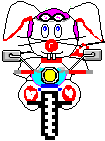 By default the text starts at the bottom right of an image (like this), so how do you make text wrap.
By default the text starts at the bottom right of an image (like this), so how do you make text wrap.The simplest way is to
- insert the image using the upload below the editor, then
- insert into the Post
- change the tab from visual to code
- find the img tag with the picture and inside the tag add align="left"
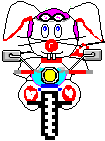 Another way (a little tricky) is to use the picture icon on the Post editor (there is a wee bug!).
Another way (a little tricky) is to use the picture icon on the Post editor (there is a wee bug!).- Insert the picture into the editor.
- Click on the image then click on the picture icon, this will bring up a dialog box
- Change the alignment to what you want, but.. before you save
Note that the dimensions are blank **this is the bug** if you save at this point the image will vanish (actually it becomes an image 1 pixel wide by 1 pixel high!) - So here's a trick..
- highlight the Image URL (click in the Image URL text box and go Ctrl+A).
- Cut it out (Ctrl+X)
- Click in another of the text boxes (like image description)
- Then click in the inage URL one and paste the URL back! then..
- Click in the Image description one and the dimensions will magically appear!
- .. so you click Update and the image will appear as you wanted it to.
No comments:
Post a Comment